Configure Static Routing IPv4 with Exit Interface (Point-to-Point – Serial Interface)
Static routing is a manual method of defining a routing table. It provides an efficient way to control the flow of traffic in a network, particularly in scenarios like point-to-point serial interfaces. In this guide, we’ll demonstrate how to configure static routing IPv4 with the exit interface based on the provided topology.
Static Routing IPv4
- Configure Static Routing IPv4 with Next Hop IP
- Configure Static Routing IPv4 with Exit Interface (Point to Point – Serial Interface)
- Configure Static Routing IPv4 with Fully Specified Route
Network Topology Overview
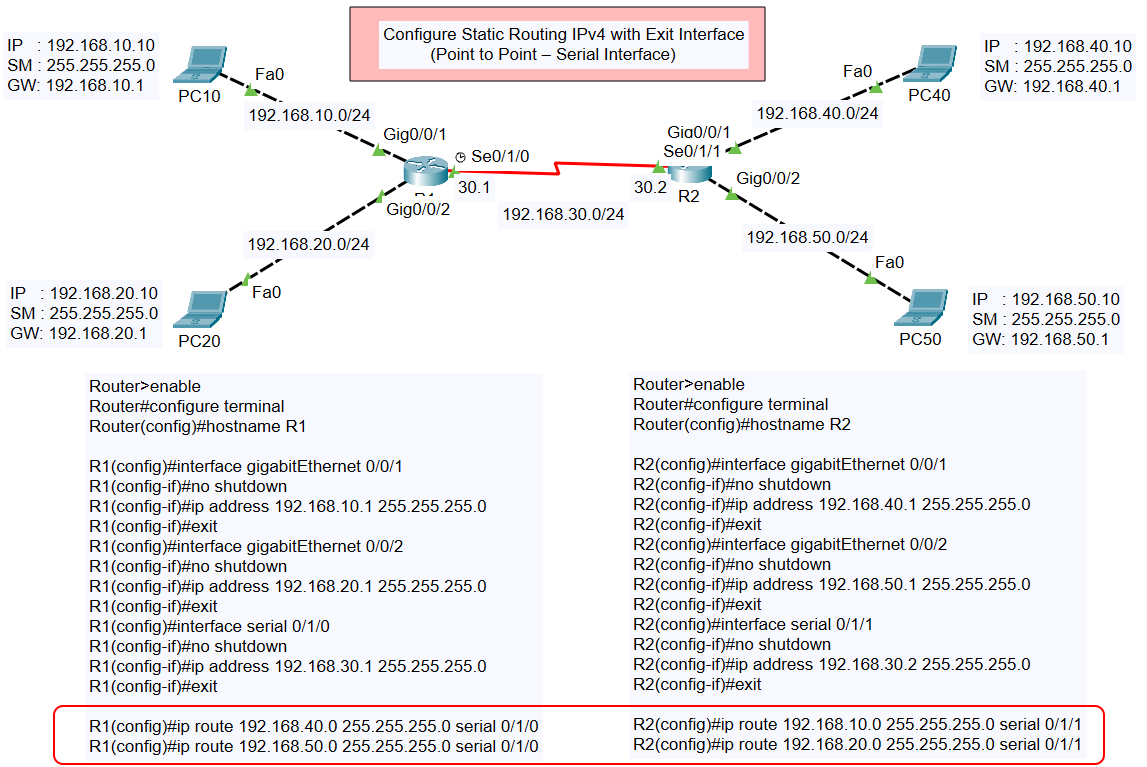
The topology involves two routers (R1 and R2) connected via a serial link, with PCs connected to each router via Gigabit Ethernet interfaces. The objective is to configure static routing so that devices across all networks can communicate effectively.
Topology Details
- PC10
- IP Address: 192.168.10.10
- Subnet Mask: 255.255.255.0
- Gateway: 192.168.10.1
- PC20
- IP Address: 192.168.20.10
- Subnet Mask: 255.255.255.0
- Gateway: 192.168.20.1
- PC40
- IP Address: 192.168.40.10
- Subnet Mask: 255.255.255.0
- Gateway: 192.168.40.1
- PC50
- IP Address: 192.168.50.10
- Subnet Mask: 255.255.255.0
- Gateway: 192.168.50.1
- Serial Link (between R1 and R2):
- R1 (S0/1/0): 192.168.30.1
- R2 (S0/1/1): 192.168.30.2
Router Configuration Steps
Below are the step-by-step configuration commands used on R1 and R2 to achieve static routing.
R1 Configuration
- Set Hostname:
- Configure Gigabit Ethernet Interfaces:
- Gig0/0/1:
- Gig0/0/2:
- Configure Serial Interface (S0/1/0):
- Add Static Routes:
R2 Configuration
- Set Hostname:
- Configure Gigabit Ethernet Interfaces:
- Gig0/0/1:
- Gig0/0/2:
- Configure Serial Interface (S0/1/1):
- Add Static Routes:
Verification
After completing the configuration, verify connectivity using the following commands:
- Ping from PC10 to PC50:
- Trace the Route:
Both tests should succeed, indicating proper communication between devices across the networks.
Key Notes
- Static routes are defined using the
ip routecommand, with the exit interface explicitly specified for point-to-point connections. - Proper IP addressing and enabling of interfaces are critical to ensure connectivity.
By following this guide, you can successfully configure static IPv4 routing on a network using exit interfaces. Let us know if you have questions or need further assistance with network configurations!